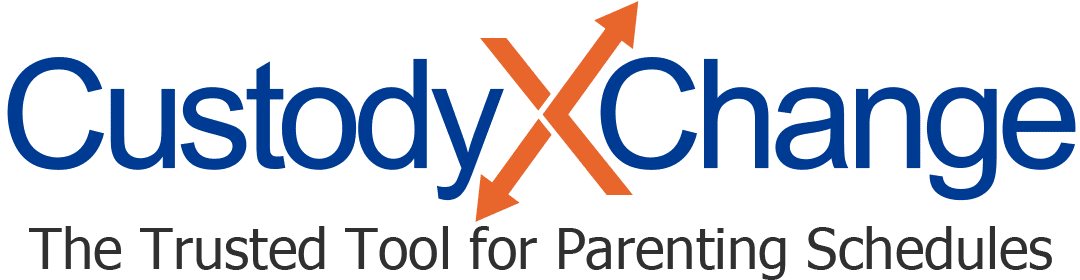Managing Clients in Custody X Change
In Custody X Change, you can store information for an unlimited number of clients, plus collaborate with those clients.
Updating a client's settings
In client settings you can update basic information for a client, such as their case number, location and co-parent's name.
When you create a new client, the app brings you right to their settings page.

To get there later, select the client from your client list. Then click the person icon at the top right of your screen, followed by "client settings."

Sharing with a client
Sharing sends your client an invitation to link accounts so you can collaborate in real time. Clients can also initiate sharing.
To share, select your client's name from your client list. Then, on the left side of the page (or at the top if you're on a phone), click the blue "share" link.

When the client accepts your invite, your two accounts will be linked, and you'll see "shared" next to their name.

A red "updated" icon will appear next to a linked client's name when the client — or an account linked to theirs — updates their:
- Calendar
- Child info
- Activities
- Messages
- Expenses
To see what was updated, click the client's name, then the bell icon at the top right of the app. You'll also receive notifications by email. Adjust your notifications settings to receive push notifications on your devices or to opt out of email updates.
To unshare, click the client's name in your client list. Then hit "unshare" on the left side of the page (or at the top of the page on a phone). You'll both keep the data you had, but you'll no longer see each other's updates. (However, if they initiate unsharing, you will lose their data.)