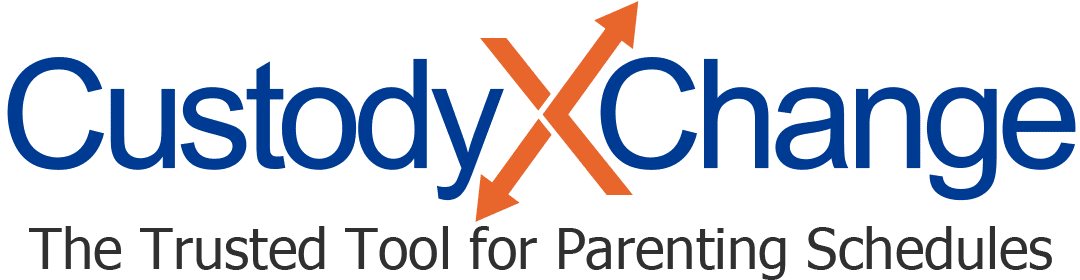Changing Your Activities Settings
Adjust your activities center to make it work best for you.
Choosing which custody calendar to view
Based on the custody calendar you last viewed, the background of the activities center is shaded to indicate which parent has custody when. (You can assign each parent a color in your account settings.) You also see the exchange times.
If you last viewed a custody calendar that has no schedule yet, the background of the activities center will be blank and you won't see exchange times.
Showing and hiding children
If you have multiple children, it may be easier for you to view their activities separately. With a click, you can show or hide a child.
First, make sure you've entered your children's names in the child-info or parenting plan tab. Then, to choose whose activities display:
-
Click the gear icon at the top right of your activities center.

-
A list of your children will open. Click a child's name to show or hide their activities.
Assigning colors to children
You can change the color assigned to each child so you can tell which activities belong to whom.
-
Follow Step 1 from above.
-
Then click "change colors" beneath the list of names.
-
Check off the colors you want, and hit "save." The "multiple children" color will be for activities that involve more than one of your kids.

Setting up notifications
You'll be notified in the app when a linked account edits your activities. In your account settings, you can set up notifications to push to your device or email as well.
You can also choose to be notified of upcoming activities and exchanges — on your device, by email or both.
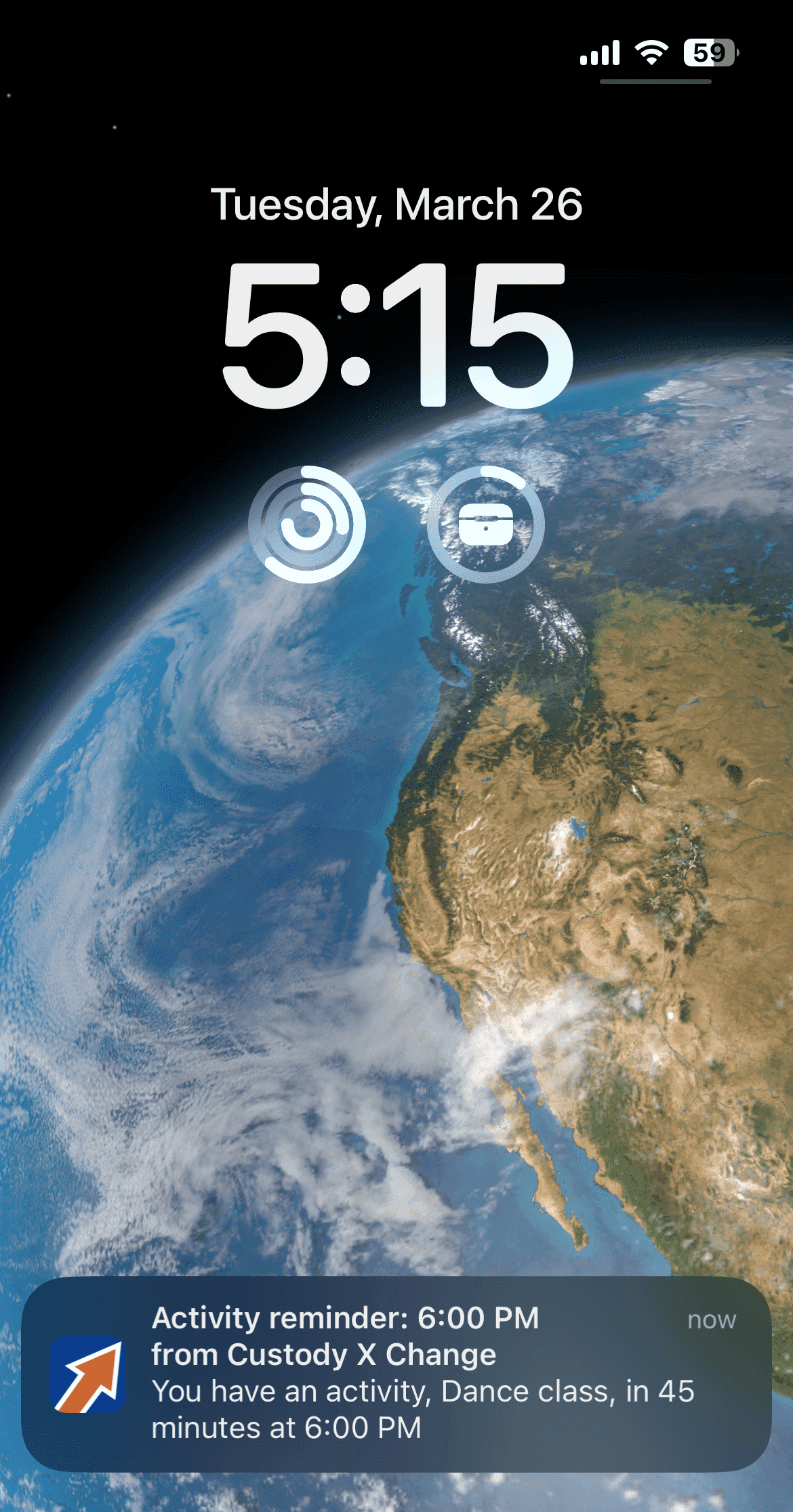
Once you set up a default reminder time in your account settings (e.g., 30 minutes before the event), you can adjust it for each activity. Click "more options" when you enter or edit the activity.