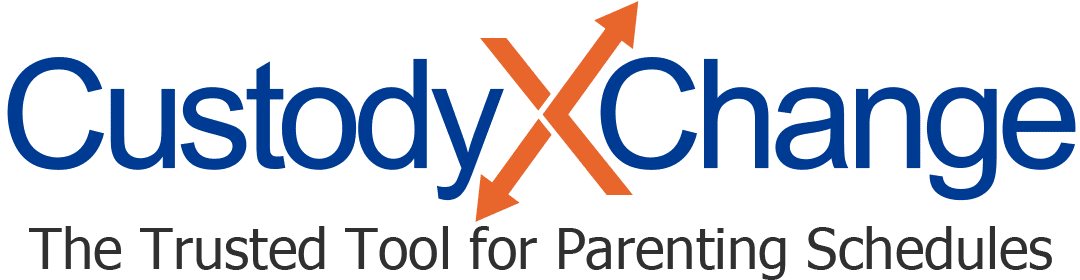Custody Schedules in Outlook, Apple & Google Calendars
These days, parents have numerous options for keeping track of a custody schedule. You might use a co-parenting app, a physical custody calendar or a spreadsheet, just to name a few.
If you're a divorced or separated parent planning to use an Outlook, Apple iCloud or Google calendar, here's what to know.
How to use Outlook, Apple or Google calendars for custody
Whichever tool you've selected, create a new calendar. This will make all your custody entries one color to differentiate from other entries, like work meetings. (You can use the default calendar if you don't have other types of entries.)
Then, decide which of these approaches you want to take:
Option 1: Enter child exchanges only
Entering just the times when you receive or hand off your child is quicker than entering who has the child at every moment.
Use the "recurrence" or "repeat" button for exchanges that happen every certain number of days. This will save you from having to enter every exchange manually.

Option 2: Enter full parenting-time periods
If you enter full parenting-time periods, you'll be able to see who has custody of the child every day. However, it will take you longer to enter and make your calendar fuller.
When one parent has custody all day, use the "all day" option so you don't have to select times.

Option 3: Sync a schedule you made elsewhere
If you've made a parenting schedule with another tool, you may be able to have it feed into your Outlook, Apple iCloud or Google calendar.
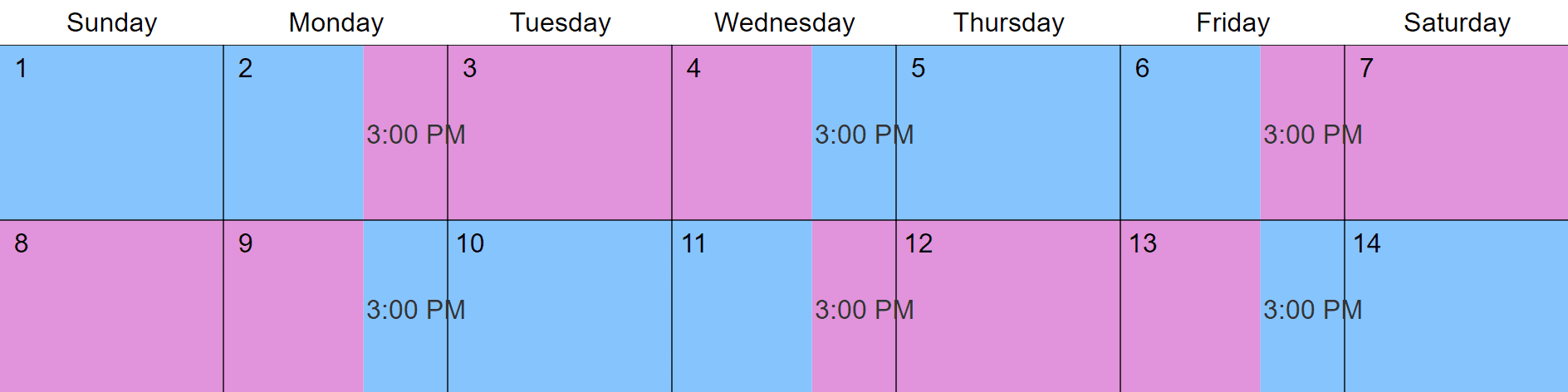
You can customize this to fit your situation with Custody X Change.
This allows you to take advantage of a parent-focused tool (where it's easier to make a custody schedule) and see that information on a calendar you already use.
For instance, Custody X Change calendars sync with any major calendar service. Copy your Custody X Change calendar's URL, then:
- In Outlook, select "Add" > "From internet" and paste the URL.
- On an Apple device, go to the Settings app. Select "Calendar" > "Accounts" > "Add account" > "Other" > "Add subscribed calendar" and paste the URL.
- In a Google calendar, select "Settings" > "Add calendar" > "From URL" and paste the URL.
Drawbacks of using Outlook, Apple or Google calendars for custody
While Outlook, Apple and Google make great calendars, they're not designed with custody in mind. That can lead to issues for co-parenting schedules.
Entering parenting time is complicated
Outlook, Apple and Google aren't able to recognize that you're inputting a custody schedule, so they can't assist you much. You'll have to enter each part of your schedule manually, which takes a while.
For example, you'll either need to enter parenting time for each holiday over the next several years now, or you'll need to enter it at the start of each year.
Viewing parenting time is difficult
On Outlook, Apple and Google calendars, parenting time looks no different from any other event, so it's not easy to digest at a glance.
This makes it tough for parents to check who has custody at a given moment, and it makes showing a schedule to the court equally difficult.
Benefits of using a Custody X Change calendar
When you use a tool created specifically for divorced and separated parents, you have access to helpful features that Outlook, Apple and Google don't offer.
Here are some of the benefits of using Custody X Change to create and follow your co-parenting schedule.
Make schedules fast with templates
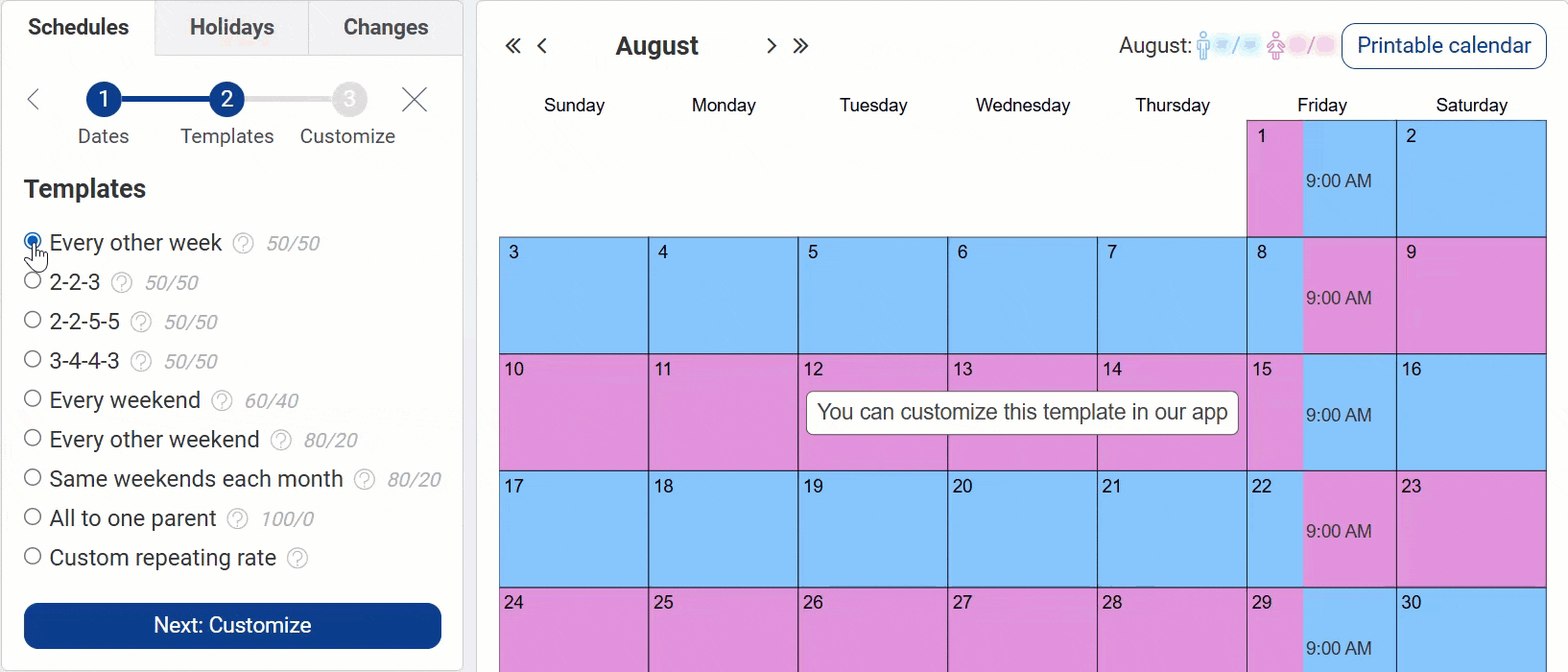
You can customize this to fit your situation with Custody X Change.
Start by choosing a popular template, and customize it by adjusting visits. Then, quickly add holidays and a summer schedule, also using easy templates.
In minutes, you'll have schedules for every time of year fused into one calendar.
If you like to work independently, you have the option to work from scratch.
See who has custody at a glance
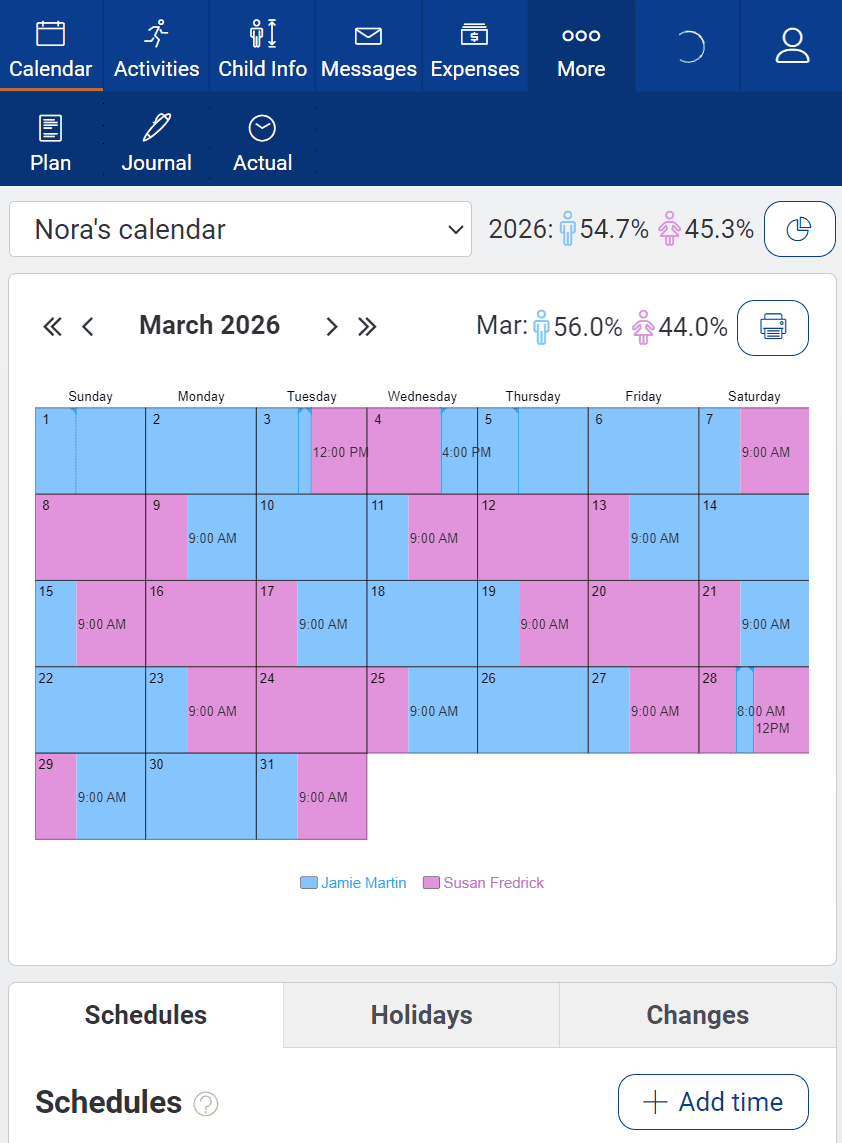
You can customize this to fit your situation with Custody X Change.
Open the app at any moment to see which parent's time it is.
It may sound simple, but custody schedules are overwhelming. Custody X Change makes sense of schedules for the school year, school breaks, holidays and more so you can focus on your kids.
You can also see your children's activities layered on top of your parenting schedule so it's clear who is in charge of taking the children where.
Calculate parenting time
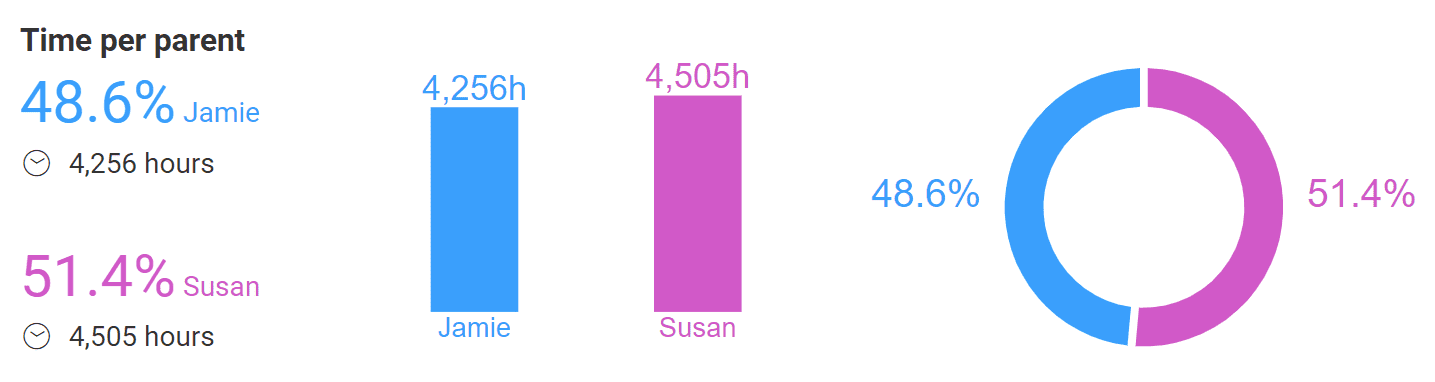
You can customize this to fit your situation with Custody X Change.
Your schedules feed into a parenting time report for any period.
This helps you make your ideal schedule, negotiate with the other parent and calculate child support.
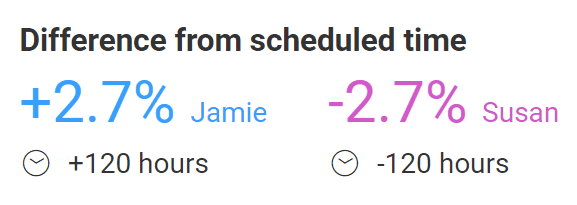
You can customize this to fit your situation with Custody X Change.
When a parent doesn't stick to the schedule, mark it in the app. You'll see the totals update in your actual parenting time report.
Get legal language for the court
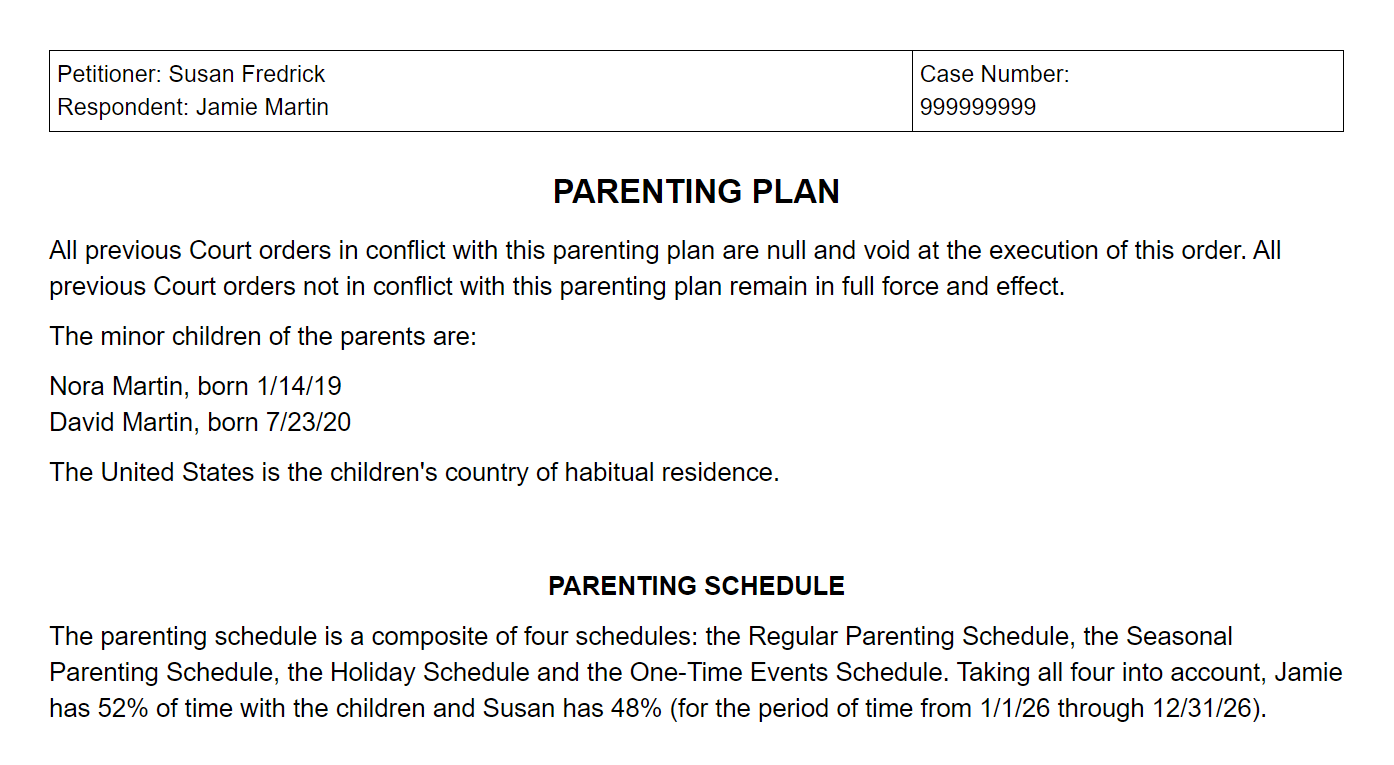
You can customize this to fit your situation with Custody X Change.
Beyond appearing in your color-coded calendar, your schedules automatically appear in writing in your parenting plan.
This way you can meet court requirements without trying to describe a schedule in your own words. The app's clear descriptions apply for years to come with no loopholes.
Link with your co-parent, child and others
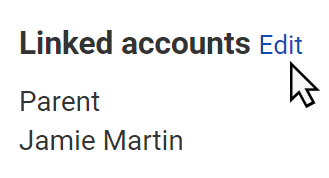
You can customize this to fit your situation with Custody X Change.
Share your calendar to keep everyone on the same page.
If you link with your children, they'll be able to view your calendars. If you link with your co-parent or legal professional, they'll be able to make edits (and you'll get notified whenever they do).
If your contacts already use an Outlook, Apple or Google calendar, send them a link to sync your schedule there.