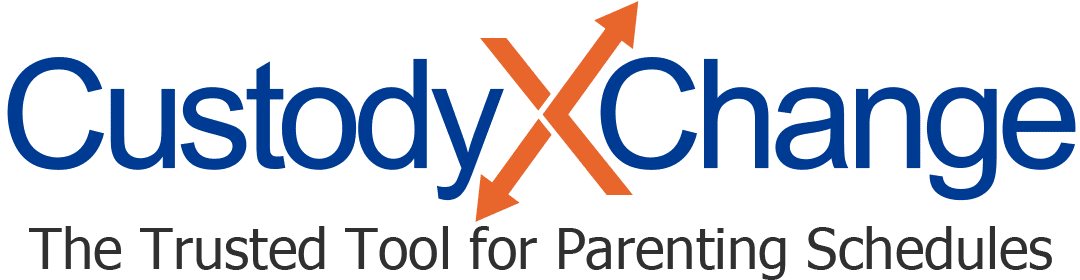Custody Calendars in Microsoft Excel & Google Sheets
Co-parents have more options than ever before for creating custody calendars.
From calendaring apps to traditional wall calendars, there's no shortage of ways to lay out your custody arrangement after a divorce or separation.
Google Sheets and Microsoft Excel are two other modes to make a custody calendar. Find out how to use either software to create a custody calendar, and how they measure up to making a schedule with Custody X Change.
How to use Microsoft Excel or Google Sheets for custody calendars
Both Microsoft Excel and Google Sheets offer calendar templates that can work as custody calendars. Follow the steps to create a basic custody calendar using either software.
Google sheets
Step 1: Choose a template
Log in to your Google account and navigate to the Google Sheets homepage.
You'll see a menu of templates. Click the "Annual calendar" template. If it's not in the main menu, click "Template gallery" and scroll until you find it.

Step 2: Customize your calendar
You can change your calendar's color scheme by clicking the "Format" tab, then selecting "Theme." Edit the year and calendar name if you'd like.
Click the tab labeled with the month when your custody schedule begins.
Decide how you want to format your schedule. You can use text to describe the hours each parent will have on each date or fill in the dates with colors to signify each parent's time. Include your child's activities to get a fuller picture of your custody arrangement.
Step 3: View your calendar
Click "File" at the top left of the screen, then "Print."
You'll see a preview of whichever month you have selected.
Here's an example of a color-coded calendar.

You can now print and share your calendar.
Microsoft Excel
Step 1: Select a template
Open the Microsoft Excel app on your computer.
You'll see a selection of templates at the top of your screen. If there's a calendar template there, you may choose it, or click "More templates" to see other options.

Choose the calendar template that works for you. If you don't see one you like, you can search for online templates to download.
We chose the "Academic calendar" template for our custody calendar.
Step 2: Customize your calendar
Design your schedule to fit your family. Change the year, colors, font, etc.
Figure out how you want to organize your custody calendar. To keep things simple, we only specified the noncustodial parent's time.
To change the file name, click "File" in the upper left-hand corner of the Excel window, then choose "Save as" from the panel that appears on the left. Type in the new name.
Step 3: View your calendar
Click "File," then "Print." You will see a print preview of your calendar.

Your calendar is ready to print and share.
Drawbacks of using Microsoft Excel or Google Sheets for custody
Microsoft Excel and Google Sheets are great tools for logging and organizing data. However, they may not be the best options for creating a custody schedule.
They weren't made to handle custody situations.
Excel and Sheets calendar templates are not designed for custody arrangements. Text can look cramped and overwhelming in the small date boxes. If you're using a color-coded calendar, it can be hard to distinguish when a parent has full versus partial days.
If you're not already familiar with spreadsheets, the process is frustrating.
Customizing your schedule can be a pain if you're unfamiliar with Excel or Sheets.
The templates are premade using formulas, which may show up while you're making edits. Sometimes, the templates revert back to their default settings after you've made adjustments. You'll need a crash course to navigate the available tools.
You must know exactly what schedule you're making.
Spreadsheets are less useful to parents who haven't decided on a custody schedule yet. While you can search online for schedule ideas, there's no guarantee you can bring that schedule to life within a spreadsheet.
They can be difficult to decipher.
If you're proposing a custody calendar in mediation or in court, a spreadsheet can be a tough sell. The other person may not understand what the elements of your calendar represent or may have trouble reading the information. You also can't tell how much parenting time each parent has.
Benefits of using a Custody X Change calendar
Custody X Change is tailored to help divorced and separated parents manage their co-parenting situations.
Quick access to schedule templates
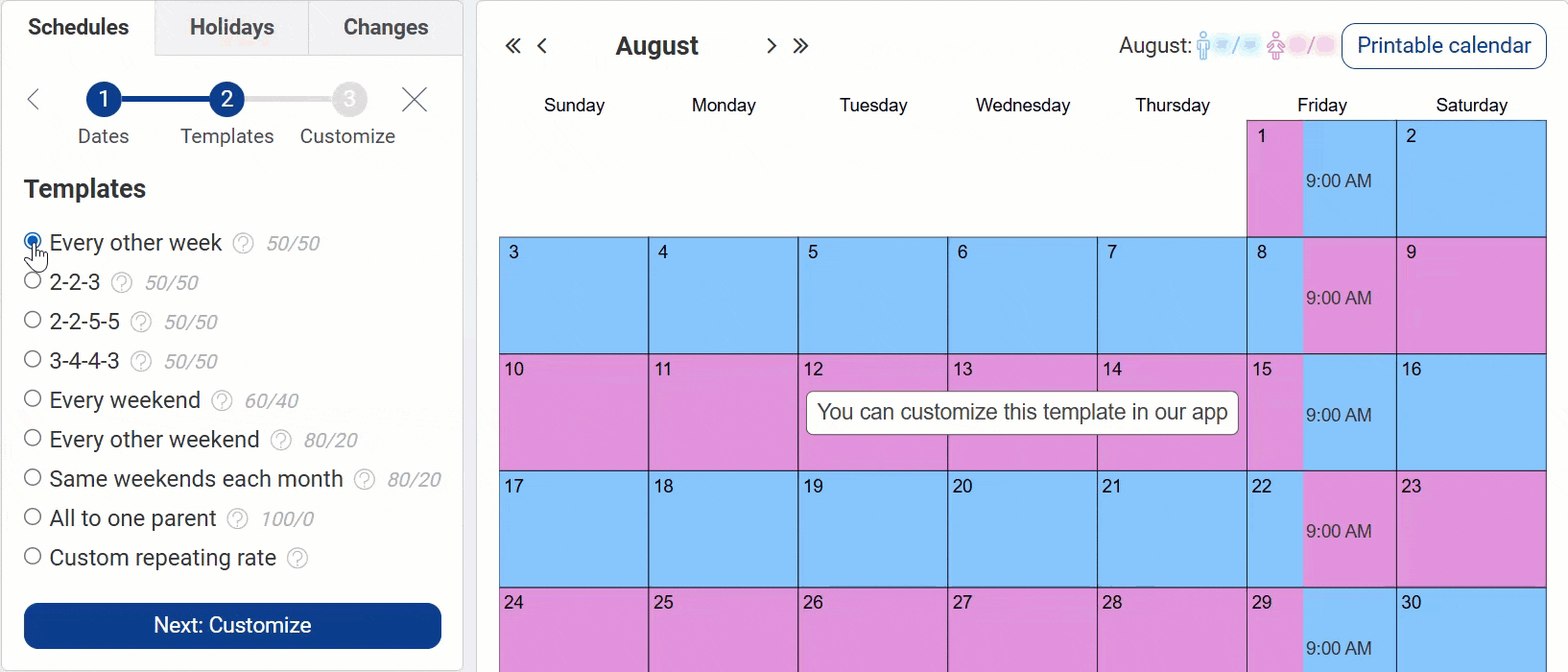
You can customize this to fit your situation with Custody X Change.
Using a schedule template can save you a lot of time when making a custody calendar. Choose one from the options, then adjust visits and add holidays to make the schedule your own.
If you prefer, you can build a schedule from scratch.
A custody calendar that's always with you
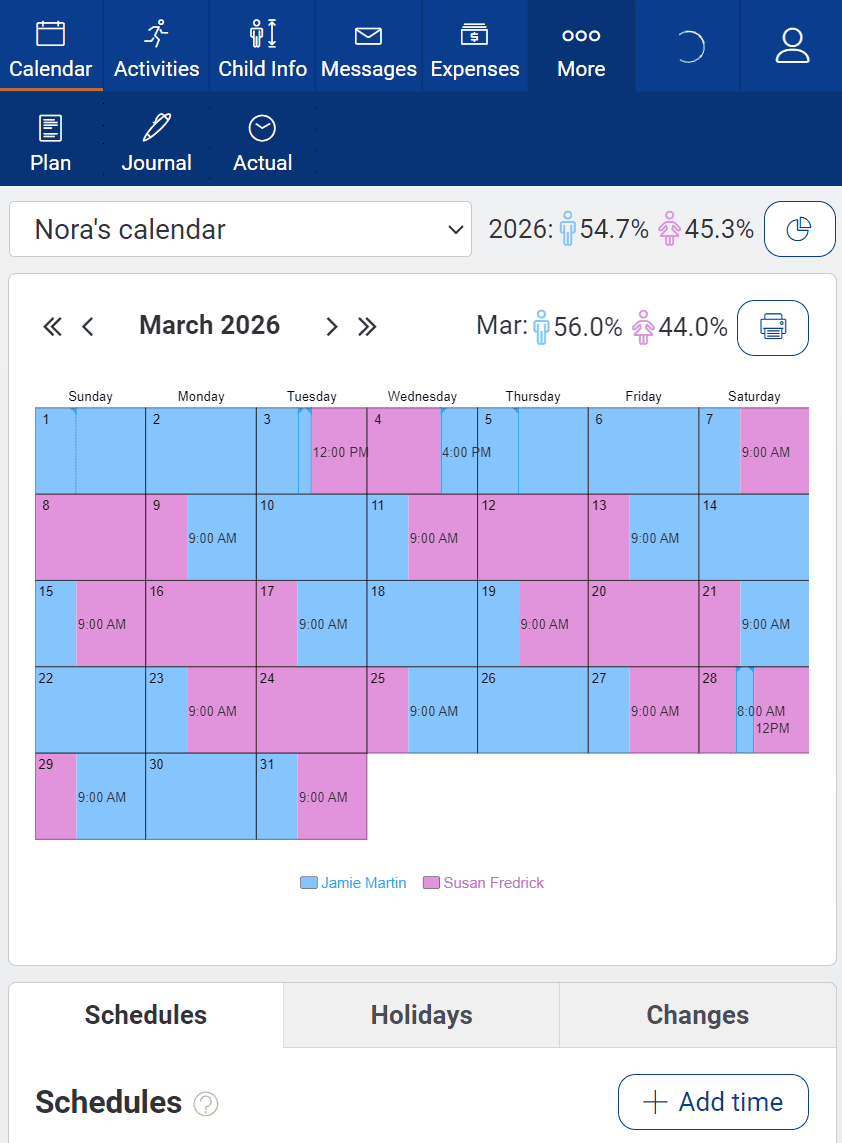
You can customize this to fit your situation with Custody X Change.
You'll always know which parent's time it is, whether you're at home or on the go.
It may sound simple, but custody schedules are overwhelming. Custody X Change makes sense of schedules for the school year, school breaks, holidays and more so you can focus on your children.
You can also see your children's activities on top of your parenting schedule so it's clear who needs to take the kids where.
Get parenting time totals
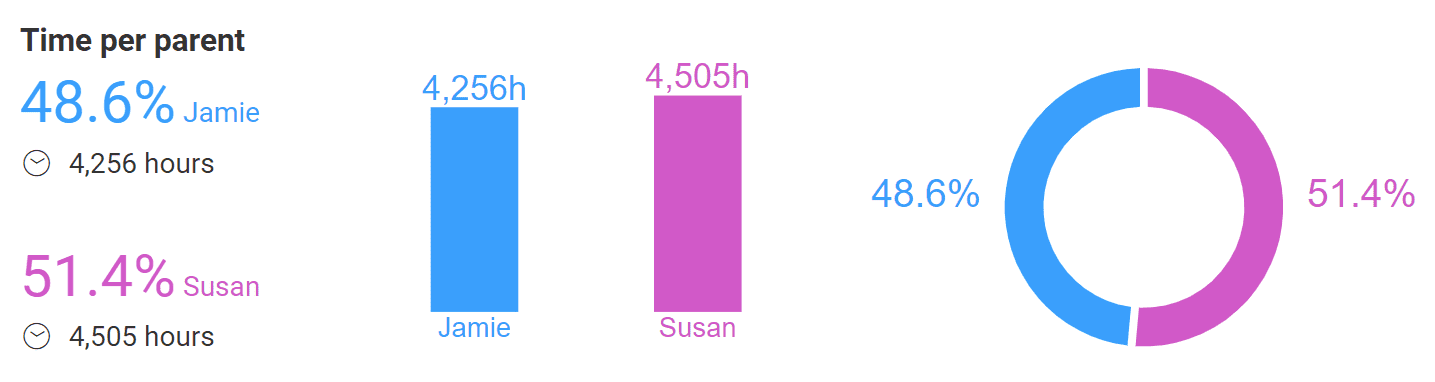
You can customize this to fit your situation with Custody X Change.
Custody X Change automatically calculates parenting time based on the data in your custody calendar.
Parenting time reports come in handy when negotiating parenting agreements, calculating child support and asking for custody order modifications.
Enter missed visits and late exchanges to get actual parenting time totals.
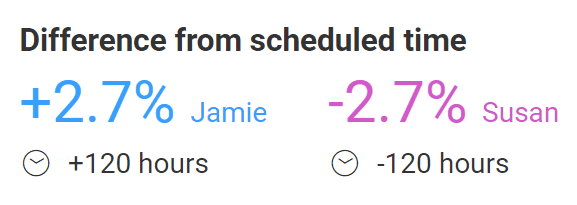
You can customize this to fit your situation with Custody X Change.
If you'd like, you can export parenting time data into an Excel spreadsheet.
Share your calendar with your co-parent, child and lawyer
Any Custody X Change account linked to yours has access to your custody calendar.
Giving your child access can help ease any stress they have about living in two households. Your co-parent and legal professionals can edit your calendar, and you'll receive notice of the changes.